Print a Completed Trip
Application allows the user to search any place in map using “Search Places” option.
Step 1: Enable “Show Right Pane”
Select “MapView” tab, enable “Show Right Pane” and choose “Search Places” from drop down list and click “Save Changes”
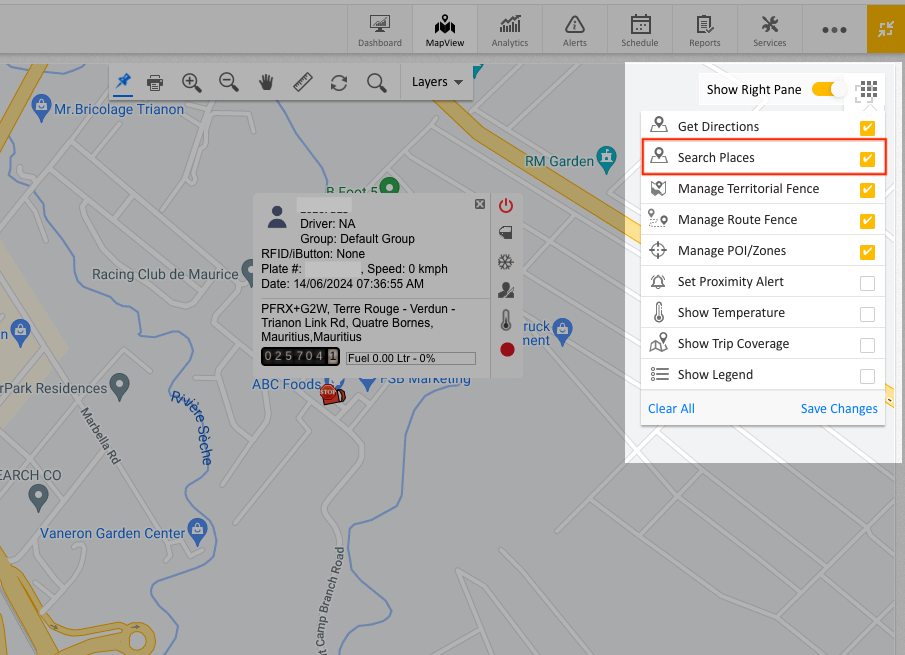
Step 2: Search places
Choose “Search Places” and type the location which you wish to search for ( application will redirect the map to that location)
For example if you wish to search “Navy Exchange Main Singapore” type “Navy Exchange Main Singapore”, below “Search Places” and Choose Navy Exchange Main Singapore from the drop down (drop down list will get listed automatically if the typed location is saved in Google Maps)
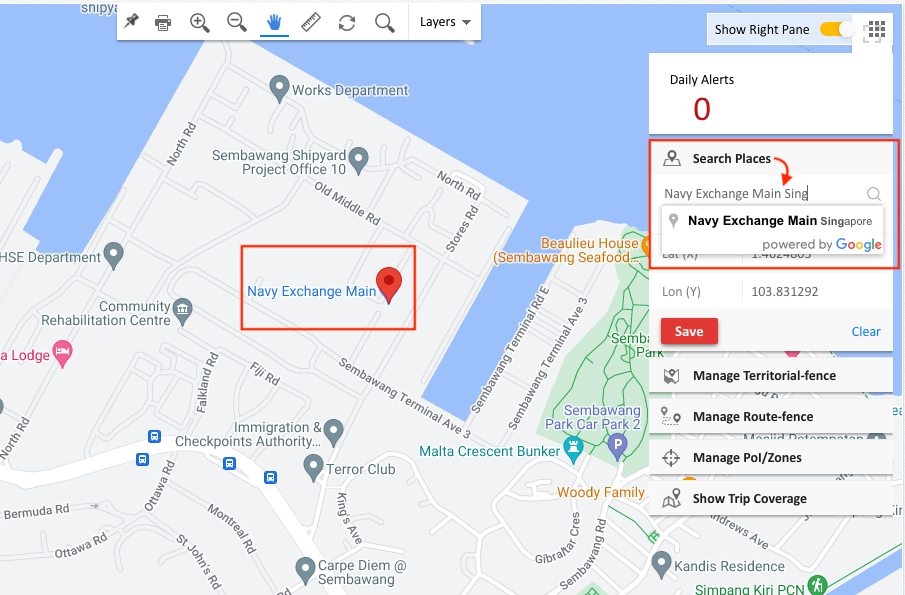
Step 3: Save the changes
Once done, save the changes you have made