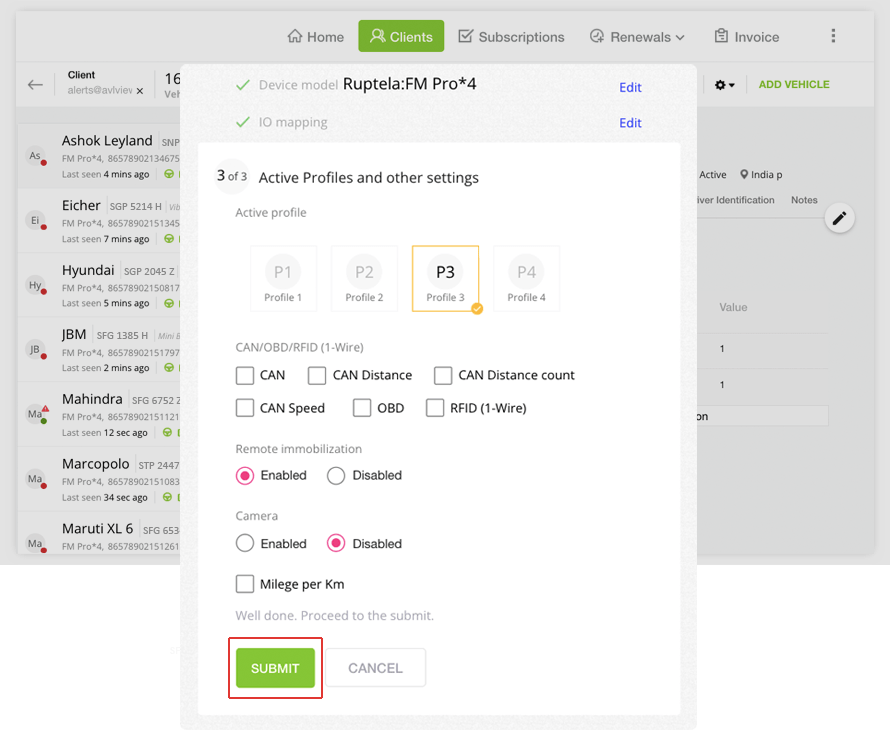Teltonika - Configure Seatbelt
In the platform, you can monitor the status of Ignition, A/C, Seatbelt, doors, and more.
To activate these features, you need to install GPS devices equipped with digital inputs, which should be connected to the appropriate accessory wiring.
To check the status, you can link the digital inputs of the GPS device to corresponding accessories within the platform.
This help topic guides you through configuring a seat belt.
Step 1: Identify device digital input
To begin, locate the digital input on the device that is connected to the seat belt wiring. You can view this by verifying the device data.
To verify the device data, choose the relevant client in the partner portal whose vehicle you wish to configure the seatbelt for, and then click on the ‘View Device Data’ tab to access the device data.
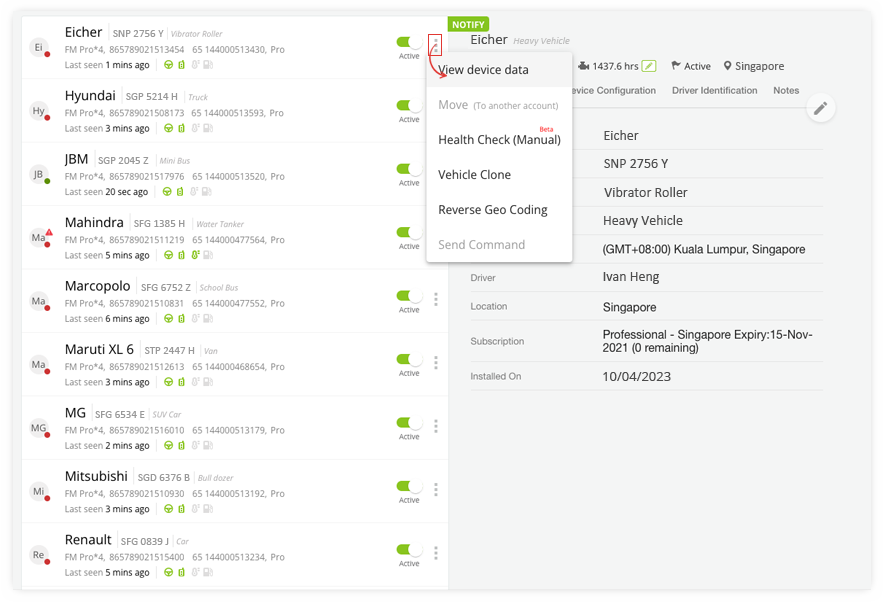
Step 2: Check device digital inputs status
Check device digital inputs status, ie High state or Low state from device data report.
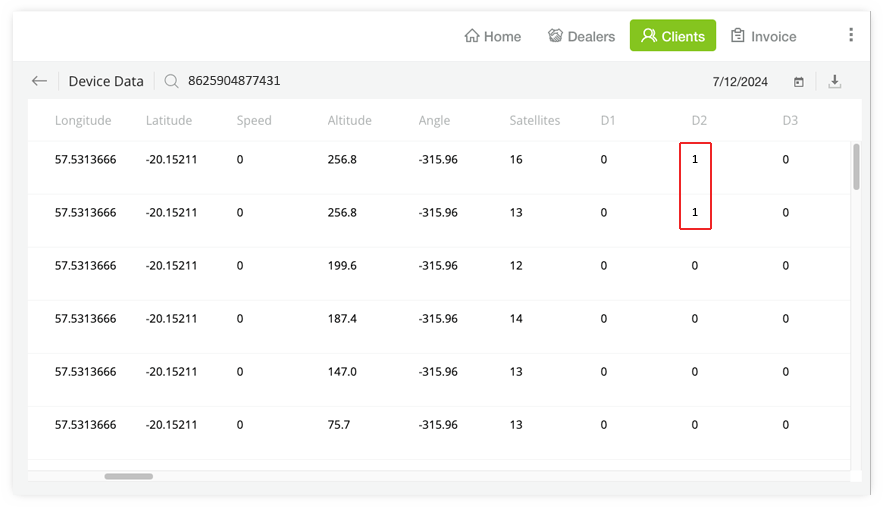
Step 3: Navigate to “Device Configuration”
Click on “Device Configuration” tab dispplayed under vehicle details
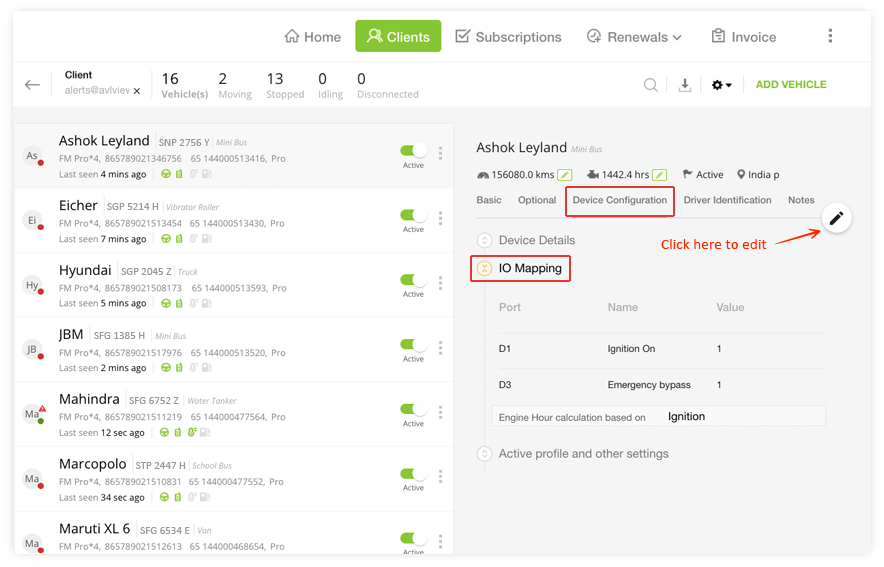
Step 4: Configure the digital input
Configure the corresponding digital input to “Seat belt worn” in IO mapping under device configuration tab.
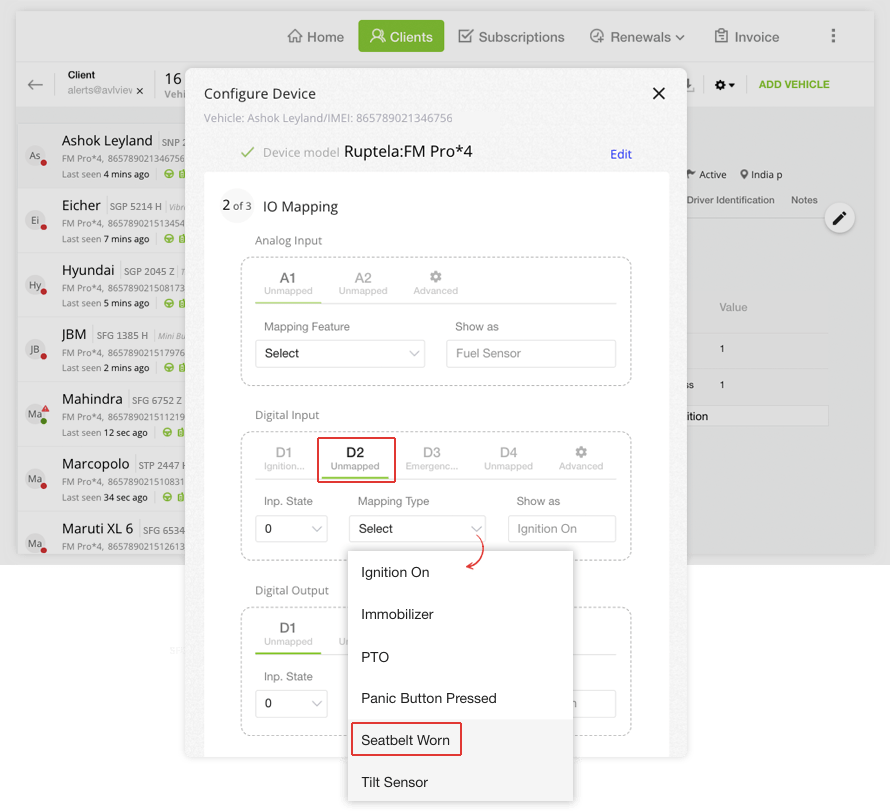
Step 5: Save the changes
Finally Save the chnages you have made by clicking the “Submit” button